Welcome to Wudpecker!
Now that you have been onboarded to a productivity supercharger, you are probably itching to see what Wudpecker has to offer. But your next meeting is not for another hour!
Well, lucky for you, I have compiled a comprehensive guide of you can expect to happen.
Also, don't worry if these steps are not exactly what you see in your version of Wudpecker. At the end I also list some alternative scenarios.
Step 1: Wudpecker fetches your upcoming meetings
In the home page, you will see the meetings that Wudpecker Notetaker will join to record the calls regardless of whether it's a Zoom call or Google Meet or Teams.

These are fetched from your calendar, hence the necessity for integration. Wudpecker joins your meetings through a calendar event based on the meeting link and the event start time.

Step 2: Wudpecker joins your meeting
When you see Wudpecker.io Notetaker in your meeting, that means Wudpecker is doing its job to record the conversation.

Not seeing the Notetaker anywhere?
Once the scheduled meeting time starts, the Notetaker waits to get admitted in the lobby for 5 minutes. If it doesn't get admitted in that time, it takes the hint and gets out of the way.
But don't worry if you're late to the party and still want it to join! You can always use the Invite Notetaker feature on the Wudpecker app. Simply copy and paste the meeting link and press "Send Notetaker". You should see it in the meeting lobby in no more than a couple of minutes.

Once the meeting ends, the Notetaker starts doing its magic. The recording gets transcribed and summarized.
Step 3: The results
After the meeting about 5 to 10 minutes later, you will see the finished result. This includes the transcript, recordings, action items and summary generated by Wudpecker.
Now keep in mind, Wudpecker generates the best summaries in action items for recordings that are longer than 5 minutes.

Special cases and common questions
The 3-step above is the common scenario for most of our users. Occasionally, some questions naturally arise. Below are the most common "extra" questions I have come across.
Does Wudpecker have to join meetings to record?
Yes. This way we can answer that all participants are aware that the meeting is being recorded.
We considered using an extension to record meetings, but there are a few major downsides:
- Participants might not be informed about being recorded
- It is very taxing on your browser to record meetings through an extension. It can lead to performance issues: lagging, poor video/audio quality, and so on.
Pro tip: How to get the Notetaker to join an impromptu meeting
There are cases when you have a meeting link to join. It is not a scheduled event. How to use Wudpecker?
Answer: You use the Invite Notetaker feature.

Then, insert the meeting title name and the link of the meeting.

Then hit "Send Notetaker". A Notetaker is on your way, ETA 1-2 minutes!
Telling Wudpecker to not join certain meetings
You can toggle it off in the home page if you don't want the note taking to join.

When the meeting begins, you can expect the note taker to wait in the lobby.
You can still deny or kick it out during the meeting.

What if I have multiple meetings a week that I don’t want to record?
I don’t want to go to Homepage everyday to toggle off the Notetaker.
Based on our users’ experience, it is more intuitive to show up at a meeting, and reject the Notetaker from joining.
Even if the participants join before you and let the Notetaker in, you can still remove it when you joined.
But if you really want to have the Notetaker not auto-joining meetings by default, we have advanced Notetaker control for Premium subscribers. Check out our pricing page.
Sharing & Collaboration
Share notes only
You can copy all the notes simply by pressing 'Copy Note'. Additionally, you can manually highlight a specific part of the notes you want to copy.
After copying, you can paste the notes anywhere you need.
Share recording, transcript and notes
Just press "Share" and you can paste a link containing notes, transcript and recording to email, Slack, or anywhere else.
Ask Wudpecker to extract knowledge and information
Is there something you want to know about the meeting that was not covered thoroughly in the summary? Try Ask Wudpecker. This is a powerful way to extract further detailed insights.

In this example, the user is asking Wudpecker about the discussion regarding the prospect’s user retention rate. It is a granular detail that might have required the user to dive into the transcript. Instead, just asking resurfaced the answer.
Time to try Wudpecker!
And there you have it! A complete guide on how to use Wudpecker.
Now you have mastered the basics to extract immediate value from Wudpecker.
Wudpecker is free to use. So sign up. Go wild.
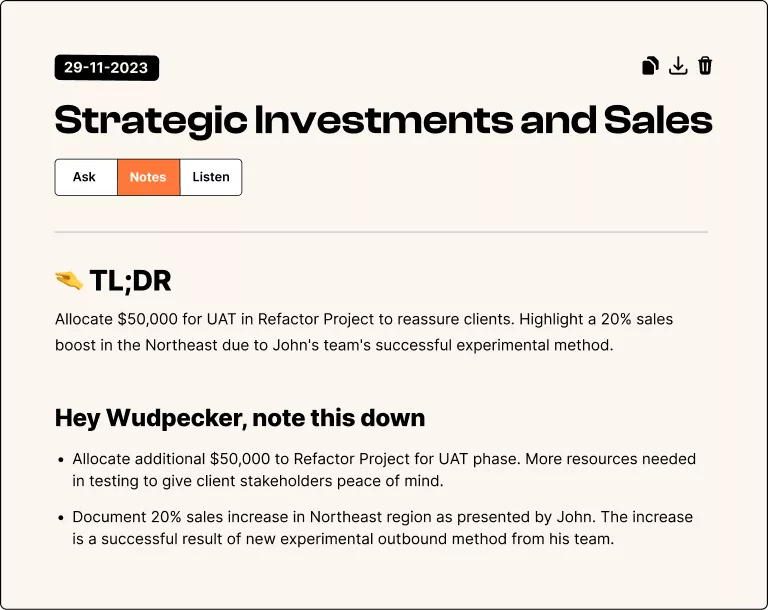











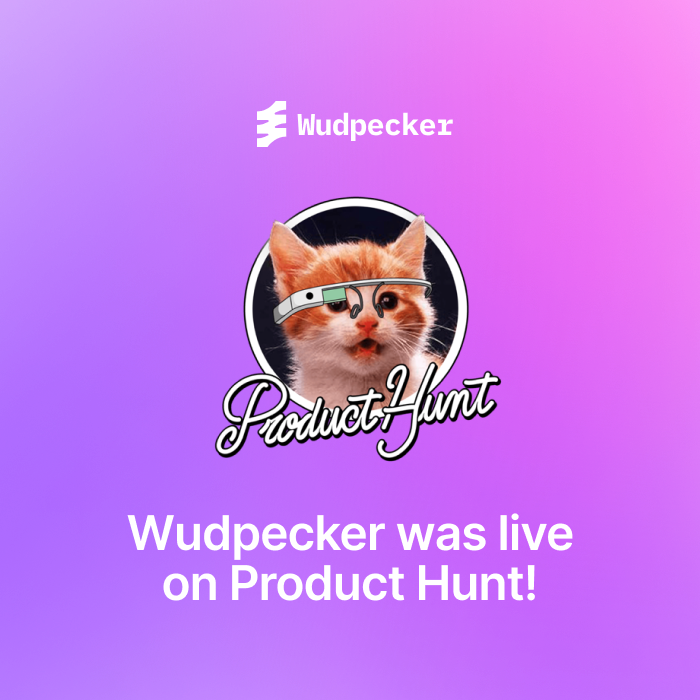







.svg)



